
-
Hi guys. Anyone of you are familiar with Sony Vegas? I have one slight annoying problem with Vegas. Whenever i choose to preview my video on an external monitor, the time to load a clip to the trimmer will increase! If i off the external monitor preview, the load time for clips in the trimmer is fast. No i am not talking about external monitor preview of the trimmer but the "Video Preview".
Any help? Its annoying. cuz it takes around 5-10sec to load each clip every time i want to trim something in the trimmer. Thanks a bunch!
-
I edit in Vegas, ever day, all day.. I cant say I've had any issues like that, just went from 10 to 11 also.. nothing like that in either of them.. What is your NLE rig like, may be lack of memory or hardware related.. I know at home my NLE rig was crashing (blue screens) when editing , it was a video card driver issue that started with a update from the card manufacture, Updated to the next version and it went away.
-
I love Vegas. Must confess I've never seen the point of the trimmer, so don't use it, editing on the timeline instead. Seems to cut out an unneeded step. Is that an option?!
-
same here as @Mark_the_Harp i never ever use it, what is the advantage?
-
One of the main reasons to use the trimmer is if you need to create a lot of clip marker and sub-clips.
For instance, when you're doing a music video where you are picking out the best alternatives for a given movement, etc. it can be a little faster to use markers, subclips and bin sorting with the trimmer than the timeline.
It's the little things, like the way a naming dialog box pops up after you click "create sub-clip" in the trimmer, but doesn't in the timeline. Or the way that the marker focus is clip specific as opposed to for the general timeline.
There may be configuration options to change these things, but I'm just talking about default behavior.
Also, if you're coming from a program like ClipWrap or VirtualDub, it's a more direct analog to the interface you are used to (but I used Premiere before any of the above so that was a non-issue for me).
If your editing is more straightforward, there may not be much point in using the trimmer.
-
Yeah I typically edit in the timeline if I'm dealing with nicely done takes.. but when its 1 roll on an entire event like conference footage etc.. yeah I edit clips out of it in the trimmer.. have not had any issues, and just did this extensively on a project a few months ago, 3.4 Terrabytes of video from a 4 day long conference, every "clip" was at a minimum 2 hours long everything encoded at 100kbps ... with file sizes for a 2.5 hour clip at over 100gb a file.. damn right I edited clips the trimmer.
Didn't have any slow down issues related to the trimmer.
-
hey guys. thanks for the reply. Hmm. i dont think its related to my hardware. I tried the same setup on my i7 laptop and it is the same. Could you test the scenario for me on your vegas?
In "Video Preview", click on Video Preview on External Monitor/ ALT+SHIFT+4 Then drag any clip into trimmer. Notice it being slow?
Now uncheck the Video Preview on External Monitor/ ALT+SHIFT+4 Drag a clip into trimmer It instantly loads.
My desktop is a quad core 2.4ghz 8gb RAM GTX260 while my laptop is a i7 2.4ghz 4gb RAM GT540 and both have the same problem. How bout you guys?
P.S: I love Vegas too. Its the best NLE. Simple, straight to the point.
-
@flyguy Have you selected "OHCI Compliant IEEE 1394/DV" as your preview device?
-
Oh no. Im using a LCD monitor. So i select windows graphic card. hmmm
-
My guess is there's too much data being handled by the GPU/CPU, because (I'm going to guess again) you are previewing on a second monitor at fullscreen. A firewire device (I have an older Pyro AV Link, an ADVC 100 works too) with s-video/rca outputs to a real CRT/LCD tv should do the job.. and if you want to get fancy and really edit like a pro, then there's black magic http://www.blackmagic-design.com/products/intensity/
-
I also read that if not using a pro television monitor with the blackmagic intensity, is best to use a quality LCD/LED screen through DVI (not HDMI) and calibrate it the colors instead with a Spyder 3 Pro or Color Munki Pro. *DVI because it seems that one can load profiles into the video card with DVI but have no effect through HDMI.
-
The trimmer can be useful if you've got long clips -- as in a symphony recording. Dragging a long clip into the timeline can make a big mess if your intention it to only use a few seconds of the clip for a cutaway or something like that. Certain kinds of projects don't require using the trimmer very much though. Just depends.
-
Did not have the problem in Vegas 10, until I upgraded to Vegas 11 - then I updated my graphics card driver (I have an AMD 4500 card, on a Dell Studio quadcore laptop). So now everything is great! (Except for the NewBlue Titler - still a bit unstable, but much better with build 595)
-
New sony vegas pro 12 is in beta testing.
Whats new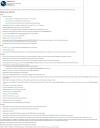
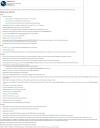 Vegas Pro 12 new.JPG1638 x 2100 - 325K
Vegas Pro 12 new.JPG1638 x 2100 - 325K -
somebody did not follow the nda rules.
i did find a picture of some of the new layout, and guess what?
Vegas 12 pro will get nodes.
 vegas12_gross-1280-10061_PIC1.jpg1280 x 686 - 150K
vegas12_gross-1280-10061_PIC1.jpg1280 x 686 - 150K -
oeps, , post edited..............
I like that easy looking layout. -
It's not a leaked screenshot, it's a user's dream interface. http://www.dvinfo.net/forum/what-happens-vegas/489406-i-dreamed-vegas-pro-12-future-thread.html
-
well, project interchange feature is a dream come true for use with resolve! :) i hope it gets released soon.
-
Vegas Pro 12 announced

This will make a lot off people very happy
New! Project Interchange
Import and export a wide range of project files to and from Vegas Pro 12.
The built-in software can convert between the native .veg file and AAF for Avid® ProTools® 10, XML for Apple® Final Cut Pro® 7, Final Cut Pro X (export only), DaVinci Resolve 8, and .prproj for Adobe® Premiere® Pro CS6 and After Effects® CS6.
http://www.sonycreativesoftware.com/vegaspro12cs -
It's now released. Look at their main webpage: http://www.sonycreativesoftware.com/vegaspro
-
New Features in Version 12.0
Video * Added new video plug-ins:
* LAB Adjust allows you to manipulate colors in the Lab (Lab* or L*, a*, b) color space. * Color Match allows you to automatically:X-XML: match the color between clips. * Layer Dimensionality allows you to add depth to video and images that contain alpha transparency. • Added Lightness/a/b histogram view, allowing you to analyze your video in the Lab (Lab or L*, a*, b*) color space.
• Added Set to 0% velocity to the video velocity envelope point shortcut menu.
• Hold Shift (for trim) or Ctrl+Alt+Shift (for adjacent trim) while dragging an event edge to ignore event grouping for fast J and L cuts.
• Added tools for creating rectangular and oval masks and for moving, scaling, rotating, and feathering masks in the Event Pan/Crop plug-in.
• You can now use the Apply to FX control in the Event Pan/Crop plug-in to mask video event effects.br> • You can now pair stereoscopic 3D subclips at the track level.
• Additional multistream 3D formats are now supported.
• Adde:X-XML: d support for automatic 3D pairing of single-stream clips from the PMW-TD300, PMW-F3 with 3D Link option, and cameras that append _L and _R to left- and right-eye clip names.
• You can create video proxy files in the Project Media window for optimized editing and playback.
• Added support for the new OpenFX GPU render extension for third party GPU-accelerated effects.
Audiobr
• You can now preview audio through supported AJA and BlackMagic Design video preview devices.
• Added 64-bit Gracenote support.
• Added support for 64-bit Noise Reduction (Audio Restoration, Click and Crackle Removal, Clipped Peak Restoration, and Noise Reduction), Acoustic Mirror, élastique Timestretch, and Wave Hammer plug-ins.
Workflow
• Expanded edit mode provides fast, accurate event trimming: the in and out frames are displayed in a split-screen Vide:X-XML: o Preview window and unused, available frames are displayed in the timeline,
• Simplified edge trimming: press Alt+[ or Alt+] to trim the beginning or end of the selected event to the cursor position.
• You can press Ctrl+[ and Ctrl+] to navigate selected events on the timeline, or press Ctrl+Shift+[ and Ctrl+Shift+] to create time selections from selected events.
• When you right-click a file in the Project Media window and choose Select Timeline Events from the shortcut menu, the cursor now moves to the first event that uses the media and the timeline scrolls to the cursor.
• Vegas Pro allows you to match your project video properties to a video clip:
• You can choose to match project video settings to the first video clip you add to the timeline.
• You can right-click a video clip in the Project Media window and choose Match Project Video Set:X-XML: tings from the shortcut menu.
• Added project-interchange tools to allow you to exchange projects with other popular editing platforms.
• Added support for importing and exporting text in the Credit Roll plug-in.
• Video plug-ins that include 2D positional controls can now be adjusted by dragging a point in the Video Preview window.
• Added support for reading orientation metadata in still-image formats. If a still image contains orientation metadata, the image will be oriented correctly when added to the Vegas Pro timeline. Orientation metadata is represented by the Rotation drop-down list in the Media Properties dialog.
• Render progress is now displayed in the Windows taskbar. If the render time is greater than a minute, a sound is played when rendering is complete.
• To change the sound, go Control Panel in Windows and click Sound. Click the:X-XML: Sounds tab and expand the Vegas Pro 12.0 entry. When you select the Render • Complete event, you can preview the current sound, assign a new sound, or turn off the Render Complete sound.
• You can now import media from Vegas Pro project files.
• You can now tag media files in the Project Media window.
• Additional search fields for media bins and new smart bin feature.
• You can now edit properties for multiple media files.
• The Explorer window has been redesigned.
• Extensions are now saved in window layouts.
• You can now simultaneously adjust the fades of all selected events.
• Multiple rows of docked windows are now supported.
• Display of thumbnail images in the Project Media window has been refreshed.
Formats: • Added support for Intel Quick Sync Video accelerated rendering for Sony AVC/MVC:X-XML: when using a supported Intel processor.
• Added Blu-ray Disc rendering templates for the Sony AVC/MVC and MainConcept AVC/AAC formats.
• Added support for AVCHD 2.0.
• Added support for rendering HDCAM SR (SStP) video using the Sony MXF HDCAM SR format in the Render As dialog.
• Added support for reading Panasonic P2 files and browsing P2 devices with the Device Explorer window. DV, DVCPRO, DVCPRO25, DVCPRO50, DVCPRO-HD, and • AVC-Intra formats are supported.
• Added support for choosing a color space and view transform when working with S-Log encoded images. Color space settings can be made in the media properties and custom rendering templates. The view transform setting is made in project properties. -
downloading vegas 12 now, anybody else try it yet?
update:
i've been using 12 for the past hour and it's pretty stable compared to the first version of 11. they did a pretty good job with this one, nice improvements and didn't take anything away. it seems to run smoother as well and the "color match" feature is a nice addition.
-
i have. and it works very well except ...................................
Color-match. its a great plug-in, but it can make Vegas hanging. if for example i place 50fps clips on the time-line, and with some off them slowing down to 25fps. and if there are a lot off clips, color-match makes it hang on the moment its on a 25fps clip. change i the time line to 25fps, color-match make it hang on the 50fps clips.
-
color match is pretty new and still needs some time. although it's a added feature, It's not something I will be using on every clip of every project
Howdy, Stranger!
It looks like you're new here. If you want to get involved, click one of these buttons!
Categories
- Topics List23,980
- Blog5,725
- General and News1,353
- Hacks and Patches1,153
- ↳ Top Settings33
- ↳ Beginners255
- ↳ Archives402
- ↳ Hacks News and Development56
- Cameras2,362
- ↳ Panasonic991
- ↳ Canon118
- ↳ Sony156
- ↳ Nikon96
- ↳ Pentax and Samsung70
- ↳ Olympus and Fujifilm100
- ↳ Compacts and Camcorders300
- ↳ Smartphones for video97
- ↳ Pro Video Cameras191
- ↳ BlackMagic and other raw cameras116
- Skill1,961
- ↳ Business and distribution66
- ↳ Preparation, scripts and legal38
- ↳ Art149
- ↳ Import, Convert, Exporting291
- ↳ Editors191
- ↳ Effects and stunts115
- ↳ Color grading197
- ↳ Sound and Music280
- ↳ Lighting96
- ↳ Software and storage tips267
- Gear5,414
- ↳ Filters, Adapters, Matte boxes344
- ↳ Lenses1,579
- ↳ Follow focus and gears93
- ↳ Sound498
- ↳ Lighting gear314
- ↳ Camera movement230
- ↳ Gimbals and copters302
- ↳ Rigs and related stuff272
- ↳ Power solutions83
- ↳ Monitors and viewfinders339
- ↳ Tripods and fluid heads139
- ↳ Storage286
- ↳ Computers and studio gear560
- ↳ VR and 3D248
- Showcase1,859
- Marketplace2,834
- Offtopic1,319












